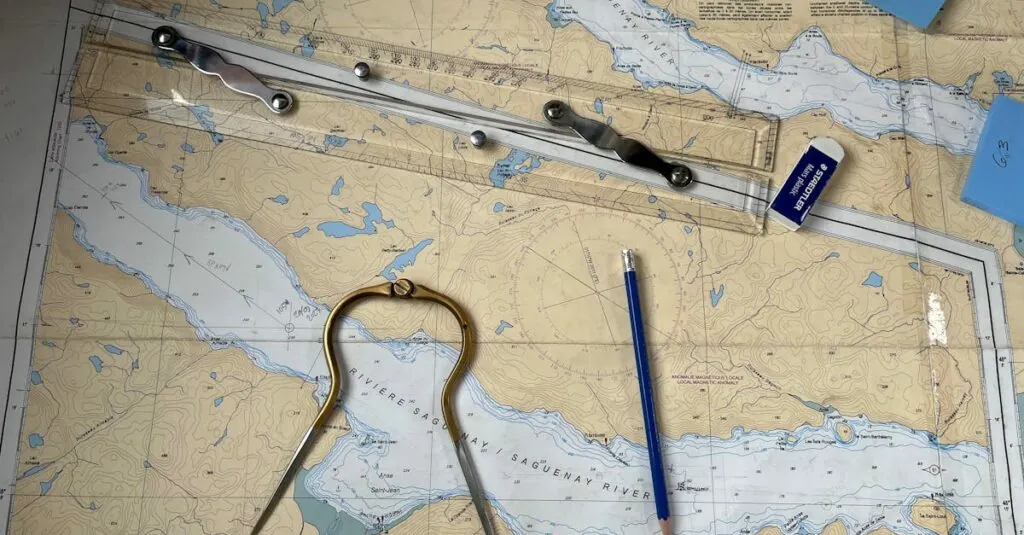Table of Contents
ToggleEver found yourself staring at a blank Google Docs page, wishing for a magical ruler to appear? Well, you’re not alone. Many users have stumbled upon this digital conundrum, wondering how to get that elusive ruler to help align their thoughts and text. It’s like searching for a unicorn in a sea of paperwork—frustrating, yet oddly entertaining.
Overview Of Google Docs
Google Docs serves as a versatile online document editor with a range of features designed for collaboration and efficiency. It allows users to create, edit, and share documents in real time. The platform supports various formatting options, enabling users to customize their text, images, and overall layout.
Integration with other Google services enhances functionality. Users can easily incorporate content from Google Drive or collaborate with peers via shared access. Real-time editing features ensure that changes are immediately visible, allowing teams to work together seamlessly.
Accessibility across devices adds to its appeal. Google Docs functions on computers, tablets, and smartphones, providing users with flexibility. While drafting documents, users can benefit from tools like spell check, voice typing, and templates for efficient workflows.
Organization tools play a significant role in managing content. Users can utilize headings, bullet points, and numbered lists to structure information clearly. This structure aids in improving readability and comprehension.
An often-overlooked feature is the ruler, which assists in setting margins, indents, and spacing accurately. The ruler’s absence can frustrate users who want precise formatting. Locating the ruler contributes to better alignment, allowing for a polished presentation of projects.
Overall, Google Docs combines accessibility, collaboration, and organization into an efficient document creation tool. Understanding its features empowers users to make the most out of their writing experience.
Importance Of The Ruler Tool
The ruler tool plays a vital role in enhancing document organization and formatting within Google Docs. Effective layout management leads to a polished, professional finish.
Enhancing Document Layout
Alignment of text and images becomes straightforward with the ruler tool. Users achieve one consistent look across sections. Setting margins ensures text doesn’t crowd the edges of the page. Creating visually appealing documents depends on proper spacing as well. The ruler also allows for precise column and table adjustments, supporting varied content types. Users can drag the ruler’s markers to modify margins and indentation on the fly. Enhancing layout clarity significantly contributes to the overall reader experience.
Precision in Formatting
Delivering precise formatting often leads to a more effective document. The ruler assists in achieving exact measurements for paragraphs and lists. Customizing indentation or line spacing becomes effortless with this feature. Maintaining uniformity across headings and subheadings is crucial for readability. The ability to visualize adjustments instantly promotes quick edits and corrections. Formatting improvements also support the visual hierarchy of text, guiding readers through important points. Engaging presentations result from this attention to detail, allowing content to shine through clearly.
Steps To Enable The Ruler
Enabling the ruler in Google Docs enhances document organization. Here’s how to access and activate this essential feature.
Accessing Google Docs
First, open the Google Docs homepage. Navigate to your document library by clicking on the “My Drive” option. Select an existing document or create a new one by clicking the “+ Blank” option. As the document loads, you’re ready to move to the next step in enabling the ruler.
Navigating The Menu
Look at the top menu bar of Google Docs. The “View” tab is located between “Insert” and “Tools.” Click on “View” to reveal a dropdown menu. Among the options, check for the “Show Ruler” setting. Selecting this option lets the ruler appear at the top of the page for precise editing.
Activating The Ruler
To activate the ruler, ensure the “Show Ruler” is checked. Once it’s selected, the ruler will display at the top of your document. The ruler adjusts margins and indentation easily. Use it to achieve specific formatting requirements efficiently. For optimal results, adjust settings as needed to enhance your document’s visual appeal.
Customizing The Ruler Functionality
Customizing the ruler functionality in Google Docs enhances document layout and organization. Users can easily set margins and adjust indents for improved visual appeal.
Setting Margins
Margins define the space outside the document’s content. Users can set specific measurements by dragging the margin markers on the ruler or entering numeric values in the “Page setup” option found under the “File” menu. For standard documents, one-inch margins are common. Adjusting margins allows for more content on a page or increased white space. Proper margin settings contribute to the overall readability of the text.
Adjusting Indents
Users can adjust indents to control paragraph alignment. The ruler features left and right indent markers, which can be dragged to adjust position. Standard indent settings include a half-inch for the first line and a one-inch left indent for paragraphs. Indents create a structured text appearance and assist in distinguishing different sections or lists. Proper use of indents promotes clarity and improves the document’s visual hierarchy.
Common Issues And Troubleshooting
Users often encounter issues enabling the ruler in Google Docs. First, ensure they open the correct document in their Google Docs library. If the ruler doesn’t appear after checking the “Show Ruler” option under the “View” tab, refreshing the page may resolve the problem.
Another common issue involves the ruler not displaying correctly on mobile devices. Ruler functionality in Google Docs is primarily designed for desktop use, and limitations exist on mobile versions. If users need precise formatting, accessing the document on a computer offers improved options.
Problems with the ruler settings often arise from incorrect margin or indent configurations. Users can reset margins by accessing the “Page setup” option under the “File” menu if adjustments don’t produce the desired result. Ruler adjustments require careful dragging of margin markers. If the ruler still doesn’t align with expectations, further customization options might need exploring.
Additionally, formatting inconsistencies may stem from not using the correct indent markers. A first-line indent of half an inch typically enhances text clarity. Inconsistent indents can lead to visually distracting documents.
Technical bugs can also interfere with Google Docs functionality. Users should check for updates or consider switching browsers to troubleshoot unexpected behaviors. Google’s support forums frequently provide helpful guidance for resolving issues that may not be immediately clear. Regularly reviewing known issues might prevent many of these common setbacks.
Staying informed about Google Docs updates ensures users utilize the latest features and fixes. Engaging with community forums or user help centers may also offer solutions tailored to specific problems.
Mastering the ruler feature in Google Docs can significantly enhance document formatting and organization. By utilizing this tool, users can achieve precise alignment and spacing, creating visually appealing documents that engage readers.
With the ability to customize margins and indents, the ruler helps maintain a consistent layout throughout the text. Addressing any technical issues promptly ensures a smooth experience, allowing users to focus on their content rather than formatting headaches.
Embracing the ruler’s functionality empowers users to produce professional-quality documents, making their writing process more efficient and enjoyable.