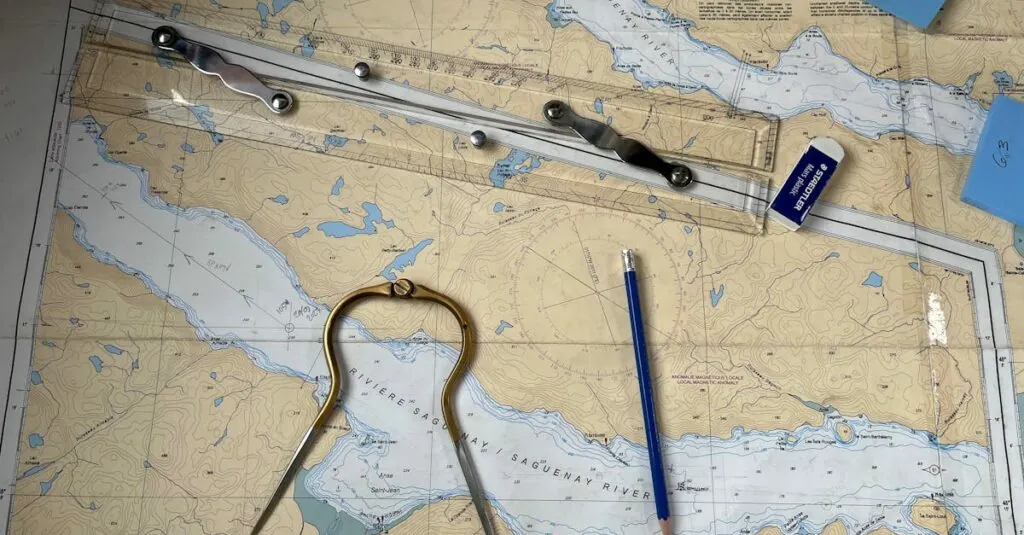Table of Contents
ToggleEver tried formatting a document in Google Docs and felt like you were trying to navigate a maze without a map? Enter the ruler—a tool so handy it could make even a contortionist jealous. With just a few clicks, users can transform their documents from chaotic to classy, ensuring every margin and indentation is just right.
Understanding Google Docs Interface
Google Docs provides a user-friendly interface that simplifies document creation. Users can navigate various tools easily, enhancing their overall experience.
Overview of Google Docs
Google Docs allows users to create, edit, and share documents online. Its features include collaboration options, comment sections, and various formatting tools. Real-time editing capabilities make it popular among teams and individuals. The interface shows a toolbar, a menu bar, and side panels, streamlining accessibility to documents. Customization options enable users to tailor their workflow effectively.
Importance of the Ruler Tool
The ruler tool enhances document formatting and aids in aligning text and images precisely. Achieving accurate margins and indents becomes straightforward with this feature. Users can visually assess the layout, facilitating a polished appearance. Improved organization results in better readability, making documents more professional. Utilizing the ruler ensures that content adheres to specific guidelines, which is crucial for formal submissions or presentations.
Step-by-Step Guide to Inserting a Ruler
Utilizing the ruler tool in Google Docs enhances document formatting. Follow these steps to effectively access and adjust the ruler for precise alignment.
Accessing the Ruler in Google Docs
To access the ruler, open a Google Docs document. Click on “View” in the top menu. From the dropdown, select “Show ruler.” The ruler appears at the top of the document, providing a visual guide for margins and indents. This functionality contributes to better organized documents by offering an immediate reference for layout adjustments.
Adjusting the Ruler for Formatting
Adjusting the ruler enhances formatting options significantly. Users can drag the blue triangle to set left and right indents. The rectangular shape adjusts the margin, allowing for consistent spacing across pages. Fine-tuning these settings ensures text alignment meets professional standards, benefiting overall readability. Effective use of the ruler supports accurate customization of documents for reports and presentations.
Tips for Using the Ruler Effectively
Using the ruler in Google Docs enhances document formatting, making it easier to achieve a polished appearance.
Customizing Margins and Indents
Customize margins and indents directly by clicking and dragging the ruler. The left indent marker adjusts the starting point of paragraphs, while the right indent marker impacts where lines end. Modifying these settings helps establish a consistent layout across pages. Additionally, users can set specific measurements to ensure uniformity across different sections. Meaningful adjustments lead to improved document readability and a professional look.
Aligning Text and Objects
Aligning text and objects becomes straightforward with the ruler’s visual guides. Users can align images or text boxes precisely by dragging them to the desired position on the ruler. Adjusting the markers enables automatic alignment, ensuring everything connects seamlessly. Consistent alignment boosts organization, enhancing the overall document structure. Proficient use of the ruler offers an aesthetically pleasing presentation, crucial for formal submissions.
Common Issues and Troubleshooting
Users may encounter common issues while working with the ruler in Google Docs. These include difficulties in locating the ruler or it not appearing as expected.
Missing Ruler in Google Docs
Often, the ruler may not show up in Google Docs due to the display settings. Users should click on “View” and ensure “Show ruler” is selected to activate the tool. If the ruler still does not appear, refreshing the page or trying a different browser can resolve this. Document type can also play a role; some file formats may not support the ruler feature. Confirming the document is a Google Docs file ensures proper ruler functionality.
Fixing Ruler Display Problems
To fix ruler display problems, users can start by checking their browser compatibility, as outdated browsers may hinder performance. Clearing the browser cache can improve functionality as well. Enabling JavaScript in the browser settings supports the full capabilities of Google Docs. If these steps do not resolve the issue, checking the Google Docs help center can offer additional troubleshooting steps or solutions tailored to specific situations.
Mastering the ruler tool in Google Docs can significantly enhance document formatting. By providing precise margins and indents it allows for a more organized and professional appearance. Users can easily navigate the intuitive interface to customize their documents effectively.
With the ability to align text and images accurately the ruler not only improves readability but also supports clear communication in formal submissions. Troubleshooting common issues ensures that users can access this valuable feature without frustration.
Incorporating these tips and techniques will elevate the quality of any document, making it a breeze to create polished and visually appealing presentations.